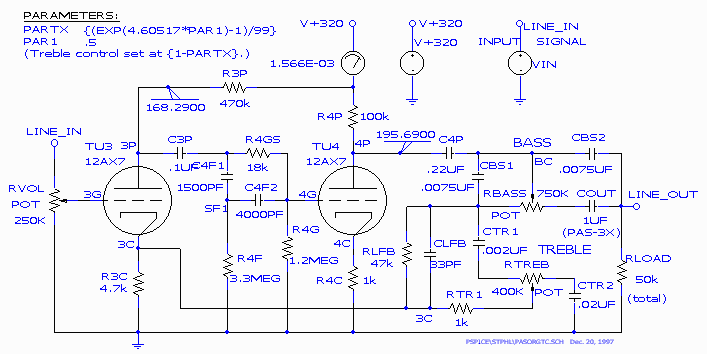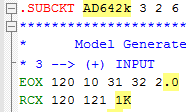Updating Norman Koren’s Tube Amplifier Design
I have always been interested in Norman Koren's pages on using PSpice to simulate an audio amplifier that uses tubes. It shows much technical competence relative to analog design, audio design, spice simulation, and generating custom models for tubes. It hasn't been updated, and I wrote to Norman to ask him if I could update the files for use with a more modern version of PSpice and Capture. He gave me permission to do so, and I hope you like the write-up. This blog entry is more of a 'book' of pages (click on each line to go to that page): Update of Norman's original web pages, posted on this website for reference, with up to date links: Feedback and Fidelity Improved vacuum tube models for SPICE Vacuum tube audio page Spice and the art of preamplifier design Reconstructing of his schematics using Microsim PSpice V8 Conversion of the old files to a more modern version of PSpice and Capture Re-setting of the simulations with the new version. Please come back once in a while to view the updated status of this conversion project.